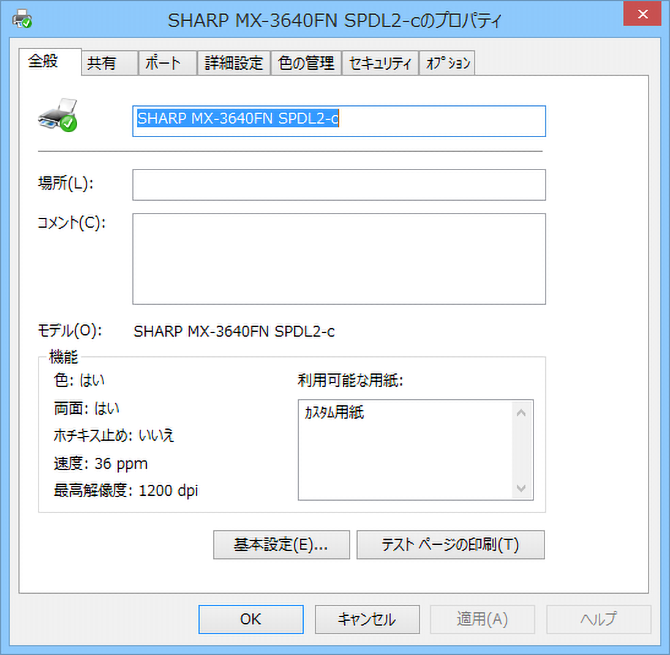Windows 10 / 8.1 operation steps
1. Display the control panel.
Hold down the [Windows] key and press the [X] key, or
right-click the [Start] button and click [Control Panel] in the displayed menu.
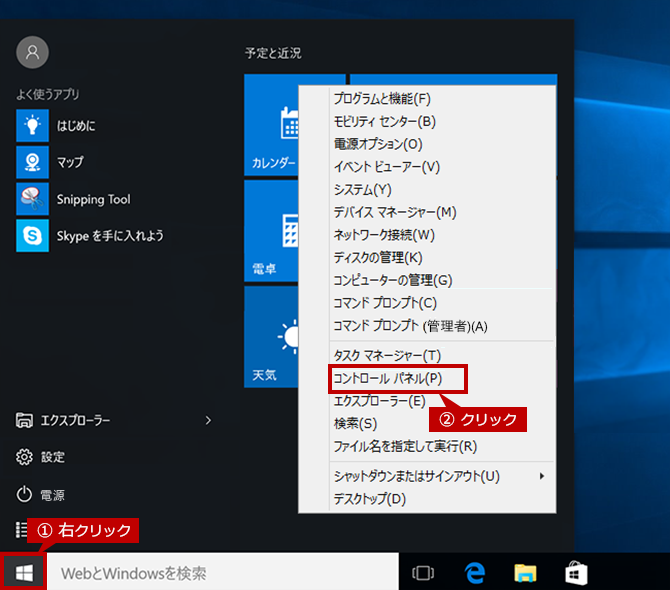
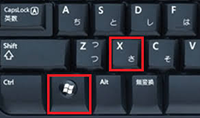
◎ If you can't find the start button
Hold down the [Windows] key and press the [X] key to display the menu.
2. Open the device and printer display.
Set the display method of the control panel to the category, and click [View devices and printers].
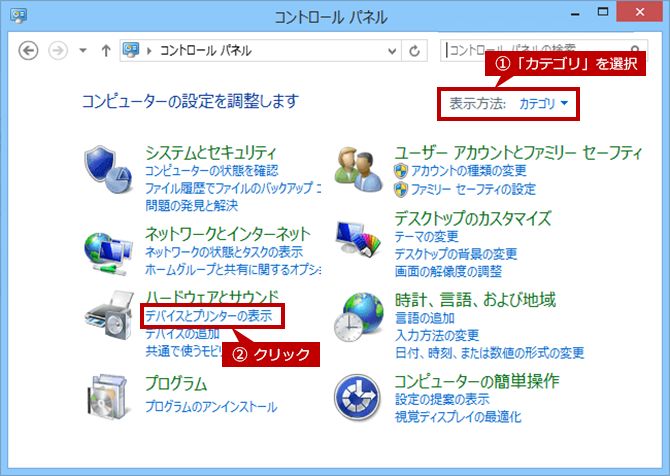
3. View the printer properties.
Right-click the printer icon and click [Printer Properties] in the displayed menu.

4. The printer properties are displayed.
The property screen differs depending on the product and driver.
The figure below is the property screen of the SPDL2-c driver of MX-3640FN.
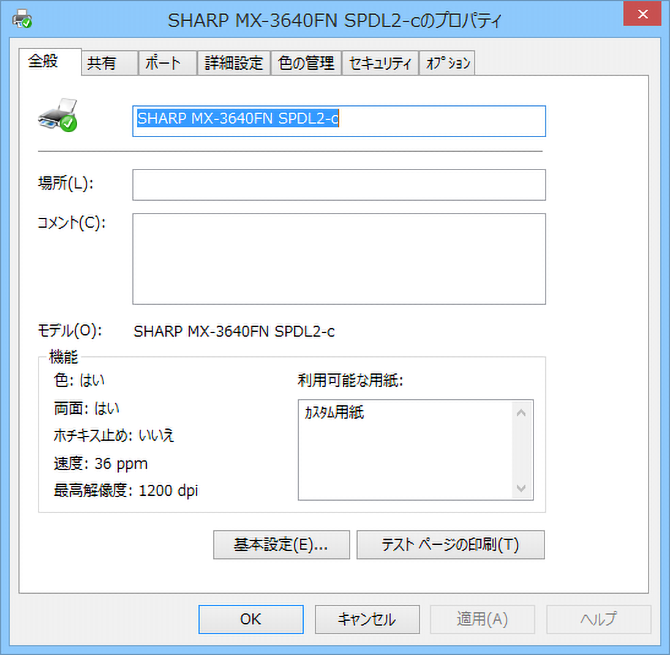
Windows 7 / VISTA operation steps
1. Display the control panel.
Click the [Start] button, and then click [Control Panel] in the displayed menu.
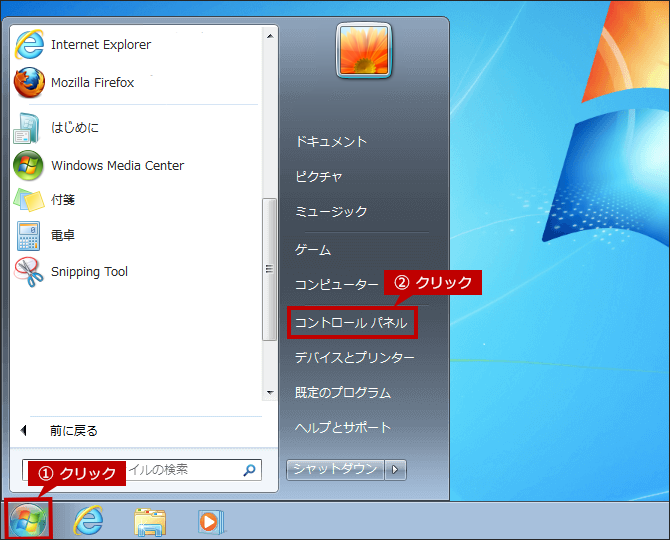
2. Open the device and printer display.
Set the display method of the control panel to the category, and click [View devices and printers].
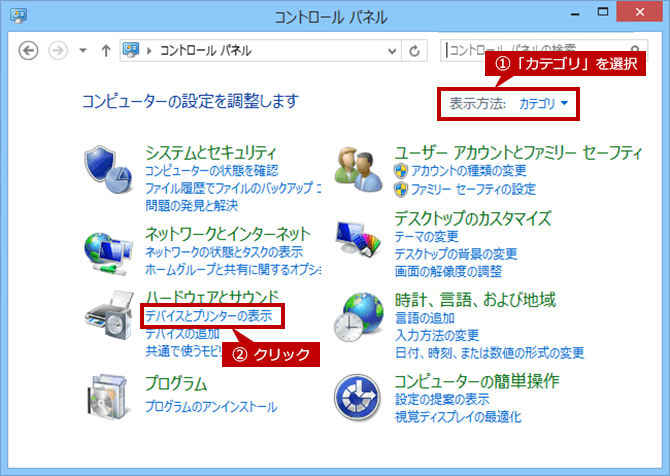
3. View the printer properties.
Right-click the printer icon and click [Printer Properties] in the displayed menu.
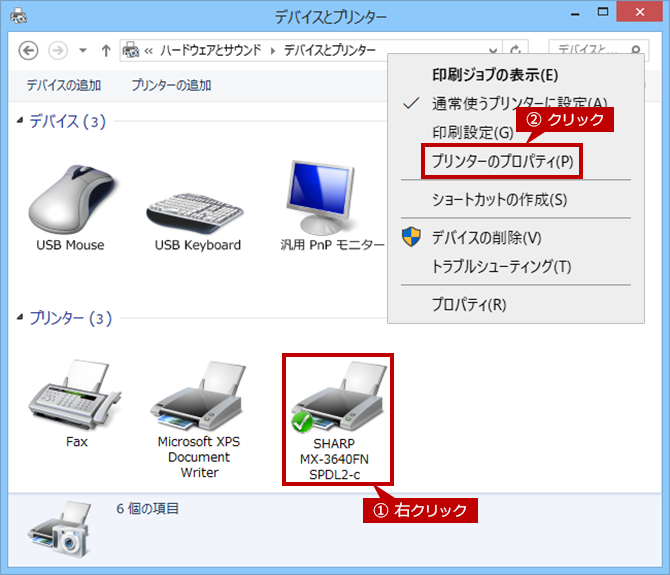
4. The printer properties are displayed.
The property screen differs depending on the product and driver.
The figure below is the property screen of the SPDL2-c driver of MX-3640FN.